Introduction
We all want to think our phone’s battery will last long enough to get us to a charger. But sometimes, it just doesn’t (Battery Draining Fast). Don’t worry. If your iPhone is constantly attached to a cable, there are ways to relieve your reliance on an electrical outlet.
The Basics
Before undertaking any of the more time consuming solutions below, these are a few fundamentals to get you started.
- Restart your phone. It’s Troubleshooting 101 with good reason. it can clear random hiccups, or a stuck process caught gobbling energy. Do a force restart if you prefer.
- Update software. Both operating system and app updates could resolve battery life issues.
- Turn down screen brightness – High screen brightness is a major battery life killer. Alternatively, enable auto-brightness under Settings > Accessibility > Display and Text Size. The auto-brightness toggle is at the bottom of this menu.
- Check your battery health. Under Settings > Battery > Battery Health Does it say Service? If so, skip ahead to the Faulty Battery Section.
- Try enabling Low Power mode as a stopgap. This can be enabled in the Battery option of the Settings menu. For easy access, add the toggle to Control Center.
Causes
1. Heavy Use
Advertised battery life and battery life in practice often vary wildly. Just because the specs page on your brand new iPhone 13 Pro Max boasts up to 95 hours of audio playback, doesn’t mean you’ll get four whole days of use on a single charge. These numbers are acquired in precisely controlled and idealized scenarios. Here are some ways to minimize your phone’s energy consumption.
- Check to see what is using your battery. Navigate to Settings > Battery. Underneath the battery health indicator is a breakdown of what is sucking down power. Limit use of apps that consume lots of energy, or come to terms with their impact on battery life.
- Turn off background app refresh for all apps, or apps you don’t need real time notifications from. This can be toggled off for all or individual apps under Settings > General > Background App Refresh.
- If you tend to get a lot of notifications, disabling vibrations can significantly improve battery life.
- Decrease your screen lock time out. Or be sure to lock your phone when you’re done using it.
- Enable Do Not Disturb (or Focus) mode. Otherwise incoming notifications will power the screen on as they come in. Bear in mind you may need to configure exceptions if you don’t want to risk missing important calls.
- GPS, video games, streaming media, and frequent use of the camera flash will also consume higher than typical amounts of energy and could shorten battery life.
2. Buggy Software
Poorly optimized or buggy software can be a battery killer. If the onset of your battery drain is sudden, it may be that an app updated, or your phone installed a patch. The newer version could include features that are more resource intensive, or contain a bug that runs your battery dry.
- Check to see if any apps have updated recently.
- In the App Store, select the profile icon in the upper right corner to access apps you own or have downloaded.
- At the bottom of this page, apps that require updates are listed. Beneath that, apps that have recently updated are shown. Compare this to your battery usage if necessary.
- Quit any app that seems a likely offender and see if it makes a difference to battery life. Uninstall any apps in the overlap of high usage and recent update. If battery life improves once uninstalled, try reinstalling the app.
- Pro Tip: You can use browser versions of many of the apps in the app store if you have to uninstall an app you use often during testing.
- A fresh OS install is a drastic measure to address battery life, but could still be helpful, especially if some corruption is contributing to the issue.
- Be sure to have a backup of your device and connect to iTunes to perform the reset for the most reliable results.
3. Low Cell Service
When your phone is in an area where cellular coverage is limited, it boosts the amount of energy sent to antenna functions to attempt to pull signal in from further away. This can drain your battery with frightening speed.
- This would show in the battery usage settings mentioned above.
- Disable cellular functions by enabling Airplane mode until you are in an area with better coverage. WiFi and Bluetooth can still be utilized in this mode, although they may need to be re-enabled.
- If your cellular service is consistently low, start with a network settings reset. This option can be found under Settings > General > Reset (Could also be listed as Transfer or Reset Phone).
- No data is erased by this reset, but it will require you to reconnect any previously known Wi-Fi or Bluetooth connections.
- Consistently poor cell service can also be a result of failed hardware and may be worth posting at the Answers forum to determine causality. There are a high number of factors, so a lot isolating is usually necessary.
4. Extreme Temperature
Batteries don’t like extreme temperatures on either end of the spectrum. Lithium Ion batteries, like those used in most mobile devices, generate energy due to a chemical reaction within the battery. This reaction does not function well in cold temperatures and generates far less energy than normal. Hot temperatures can be just as problematic. Not only do high temperatures degrade the battery more quickly, they can also cause catastrophic failure, potentially even explosion.
- During times when you are planning to be in cold environments, keep your phone close to your body, or turn it off altogether until you are in a warmer space.
- Cases designed to keep phones from losing heat are also available if you face this issue consistently.
- Leave your phone somewhere cool, or out of the sun if you will be in a hot area for long periods.
5. Faulty Battery
We are likely all aware that all rechargeable batteries degrade over time. This can lead to poor battery life. Not only are the chemicals contained in them consumed with use, they can also fail suddenly.
- Check your battery health. Under Settings > Battery > Battery Health Does it say Service?
- By Apple’s guidelines, anything with a capacity of less that 80% needs battery service, though it can detect other failures as well. If it says Service here, a new battery is a reasonable start.
- Search for signs of battery swelling. Is there localized screen discoloration on the left side (or right side for series 12 and 13 iPhones). Is the screen lifting along one side?
- Check the cost to replace the battery, replace a new battery is an easy way to fix iPhone Battery Draining Fast.
6. Charging Port Damage
Although charging issues are more commonly related to the Lightning port, it can also cause rapid battery drain.
- Do an examination of the pins in the port itself. Liquid, or bent pins inside the charge port can cause bridging of electrical lines.
- Check for signs of liquid, or tear to the internal assembly which the charge port is attached to.
- Rather than trying to clean up, or repair existing damage, replace the charge port assembly. Be mindful of your part source, subpar charge port assemblies are common and can cause a host of issues. This is a part to splurge for the known good quality replacement. Contact Us to find cost replacement charging port.
7. Tristar Malfunction
The Tristar chip (or Hydra in the iPhone 8 and newer, Kraken in the iPhone 12 and newer) on an iPhone logic board is responsible primarily for USB related functions. But it is also integral in the charging process. It detects items connected via the Lightning port and has electrical lines of communication to the charging chip. It is also the chip most commonly damaged on the board in many models.
- Tristar issues manifest in many ways, rapid battery drain is only one of them. You can use a digital-multimeter to easily test some functions of Tristar.
- If you’re especially invested, dedicated Tristar testers are popular amongst repair shops, but are expensive for a single time use.
- This is not a repair most people will be able to do themselves and requires the ability to solder small components onto a circuit board. However, it is a repair any good shop that does board level repairs would be able to do. Ask around to find a board level specialist in your area!
8. Logic Board Fault
The logic board is the hub for the vast majority of an iPhone’s functionality. Any number of the small components on the board may have failed or become damaged, and is a safe assumption of cause if nothing else on this page has worked.
- Check for obvious signs of a board issue – burned or cracked components, liquid residue, corrosion or bend. If there are signs of liquid the iPhone Liquid Damage Guide might help.
- Replacing the logic board is often the most practical solution for a DIYer whose board has failed.
- Contrary to popular belief, the board itself can be repaired. However, it requires specialized tools and microsoldering know-how. This is not something most people can do themselves, but many independent repair shops can do it for you!