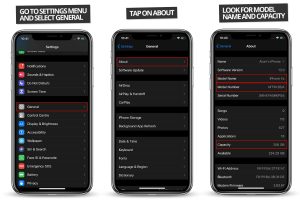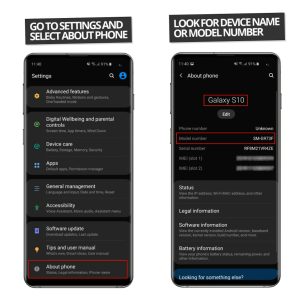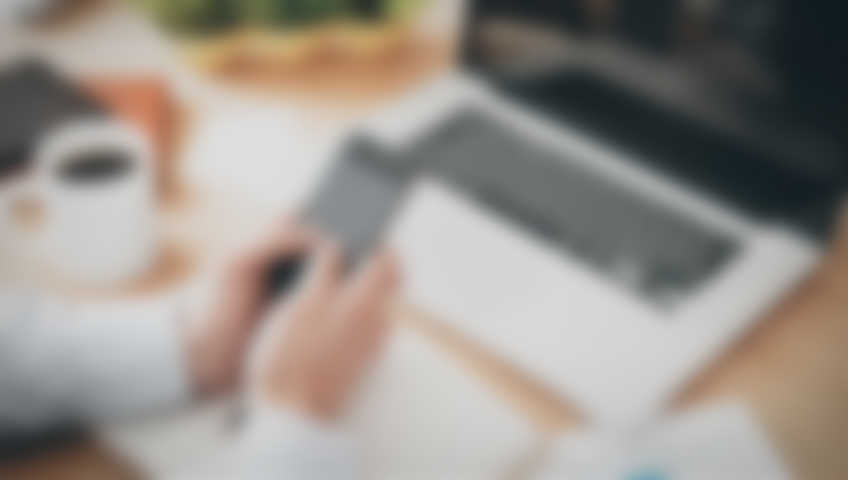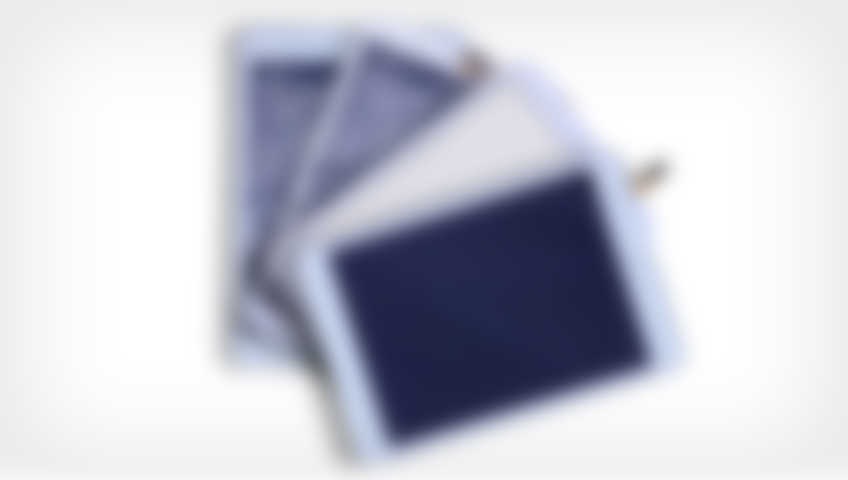1. Find iPhone model
a. Check the Device Settings
To find phone model iPhone: Settings > General > About: Open your iPhone’s settings app and navigate to the “General” section. Tap on “About” to find detailed information about your device, including the phone model name and number.
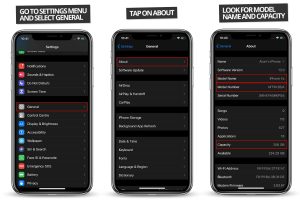
b. Inspect the Phone Itself
Back Cover or Battery: Some older iPhone models have the model number printed on the back cover or under the battery (for removable battery models).
SIM Tray: Remove the SIM card tray to find the model details.
c. Look at the Original Packaging
Box Label: The original iPhone packaging usually contains a label with the model number. Check the box or the sticker attached to it.
d. Search Online Using IMEI or Serial Number
IMEI: Dial *#06# on your iPhone to display the IMEI. Search online using the IMEI to identify your specific iPhone model.
Serial Number: Find the serial number in the settings or on the packaging.
2. Find Samsung phone model
a. Navigate Through Device Settings
Settings > About Phone: On your Samsung phone, go to “Settings” and select “About Phone.” Here, you’ll find information about your device, including the model name and number.
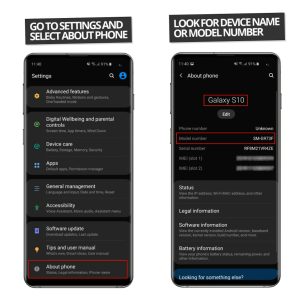
b. Physical Inspection
Back Cover or Battery Compartment: Some Samsung phones have the model number printed on the back cover or inside the battery compartment.
SIM Tray: Check the SIM card tray for model details.
c. Refer to the Original Box
Box Label: Look at the original packaging. The box label typically includes the model number.
d. Use the IMEI or Serial Number
IMEI: Dial *#06# to retrieve the IMEI. Use it to search online for your Samsung model.
Serial Number: Find the serial number in the settings or on the packaging.
3. Other Brands
For other phone brands (such as Google Pixel, LG, or OnePlus), follow similar steps. Always check the device settings, inspect the physical phone, refer to the original packaging, and use the IMEI or serial number for accurate identification.
Remember that knowing your phone model is crucial for compatibility, software updates, and repairs. Keep this information handy for a seamless mobile experience!